What should I use for the Identity & Credentials for authenticating with the cloud provider
e Cloud Storage plugin uses server credentials for accessing the cloud provider. Below is a listing of helpful places you can find the keys for common providers:
Azure
In the Azure portal, click on your cloud storage account. If you don't have one, create a new one. Then click on Access Keys on the left under Settings. The Storage Account Name is the identity, and the key is the credentials. You can also create Buckets under the Storage Explorer menu on the left. See the illustration below.
AWS
In the AWS web console, navigate to the IAM area from the Servers menu at the top. Then click on Users on the left. Create a new user, or click on an existing user. The credentials are user based, so the plugin's access to data in your AWS account will be based on the user's privileges. Then click on the Security Credentials tab. Under Access Keys create a new key or use an existing one. Note that you can't retrieve the key values for previously created keys. You can also create Buckets under the Services->S3 main menu. Make sure the key you create has access to the bucket you want to use. See the illustration below:
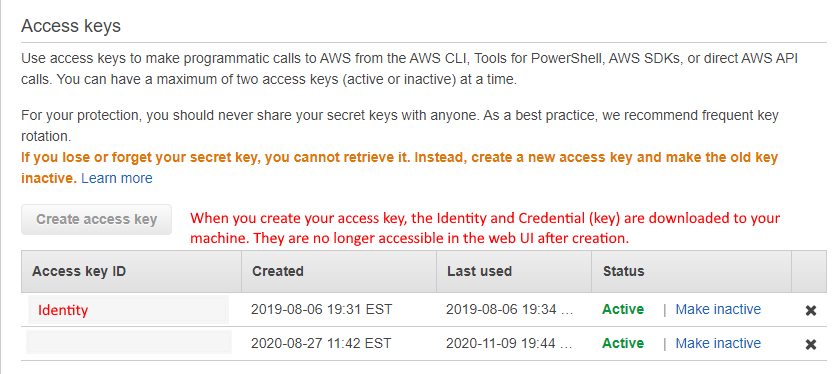
Backblaze B2
Login to your Backblaze account. Click on App Keys under B2 Cloud Storage. Create a new key, or use an existing one. When you create a new key, your credentials are shows in blue on the page. You can also create Buckets under the Buckets menu on the left. Make sure the key you create has access to the bucket you want to use. See the illustration below.
Related Articles
I want to use more than one column for the event subject. Is that possible?
Yes, that is possible but not within the bean. There are two ways to achieve this: 1. When you work with a query to create your dataset you can concatenate the two columns within the dataset like CONCAT(col1, col2). 2. You can also create an ...I think I entered the correct data but I can not seem to connect...
This is one of the most tricky questions! Chances are, when you use this plug-in, that you or your client will have a Network manager. Ask him/her, they should know. Unfortunately there are too many possible solutions. A good help for us, during ...Servoy WAR Builder - BitBucket Pipelines
Servoy WAR Exporter This Docker image for BitBucket Pipelines allows users to build Servoy WAR files, using options from Servoy's bundled WAR export. In order to use this Action, you will need an All Products Pack API key from Servoy Components. See ...What is a Server license?
A Server license is a license that allows you to use the Exchange Plug-in on only one machine. It is likely that you or your client will have 2 NICS installed on that machine. One for internal use and one for external use. You are allowed to use one ...How does the Exchange Plug-in communicate with Exchange Server?
The Exchange Plug-in makes use of the JEC and EWSJ libraries of Netcomps LTD. You can find more information about the company and its products here.